Topic Covered in This Page
- How to Use Windows Diagnostics Tool ?
- Run a Diagnostic Test on My Computer?
- Run system diagnostics on windows 11
- How to use Windows diagnostic tools?
- Windows Memory Diagnostic tool & Uses
- Check for Memory Problems in Windows

How to Use Windows Diagnostics Tool ? Identify the problems on your PC & Laptop. Run Free Diagnostics Tool on Windows 10 & Windows 11
On Windows 10 and 11, there are several ways to create system diagnostic reports. Apart from the built-in Windows options, troubleshooting tools are available from various hardware manufacturers, and third-party apps are also available for identifying hardware problems with computers.
Run Windows Memory Diagnostics Tool in PC
Use the Windows Troubleshooter to begin if you are unable to determine what is wrong with your computer:
1. On Windows 11, go to Settings > System > Troubleshoot.
On Windows 10, go to Settings > Update & Security > Troubleshoot.
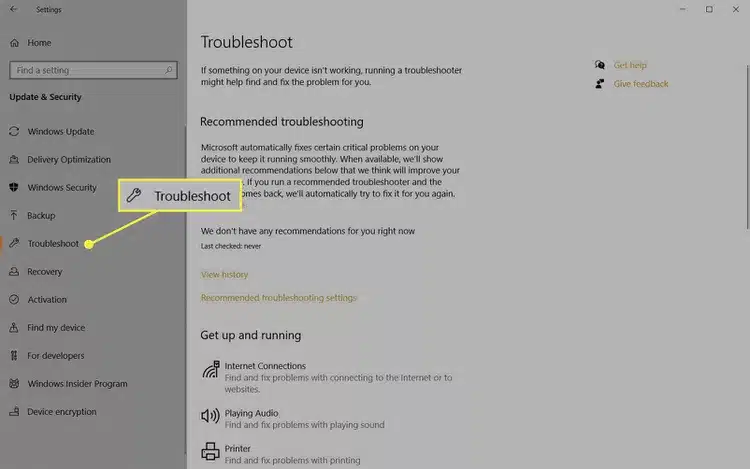
2. Windows 11 users have an extra step: Select Other troubleshooters.
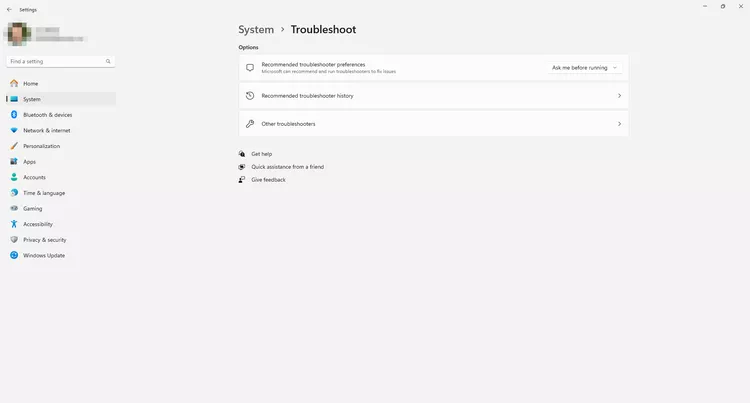
3. Choose a troubleshooter for your problem. Options include Bluetooth, Keyboard, Windows Update, and Network and Internet.
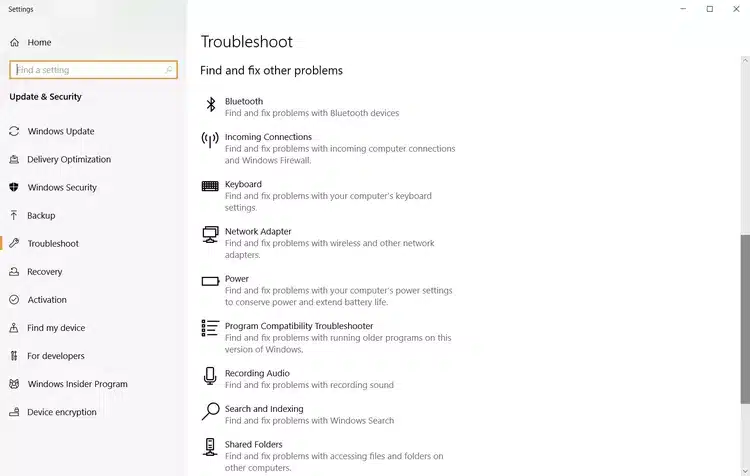
If the troubleshooter finds a problem, it will suggest how you can fix it. You may be able to resolve the issue by automatically repairing Windows.
Use the Windows Memory Diagnostic Tool
If your computer programs keep lagging or freezing, there could be a problem with your RAM. Your best bet is to run Windows Memory Diagnostic:
1. Open the search tool on the taskbar, enter Windows Memory Diagnostic, and then select the app to open it.
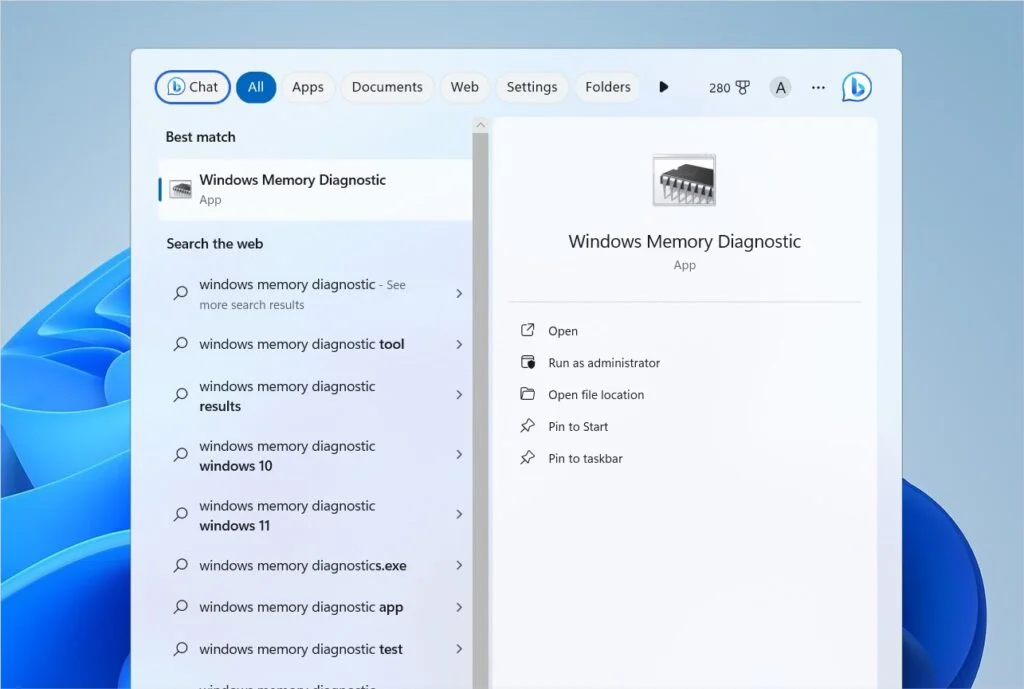
2. Select Restart now and check for problems or Check for problems the next time I start my computer. When your PC restarts, the Windows Memory tool will scan your computer.
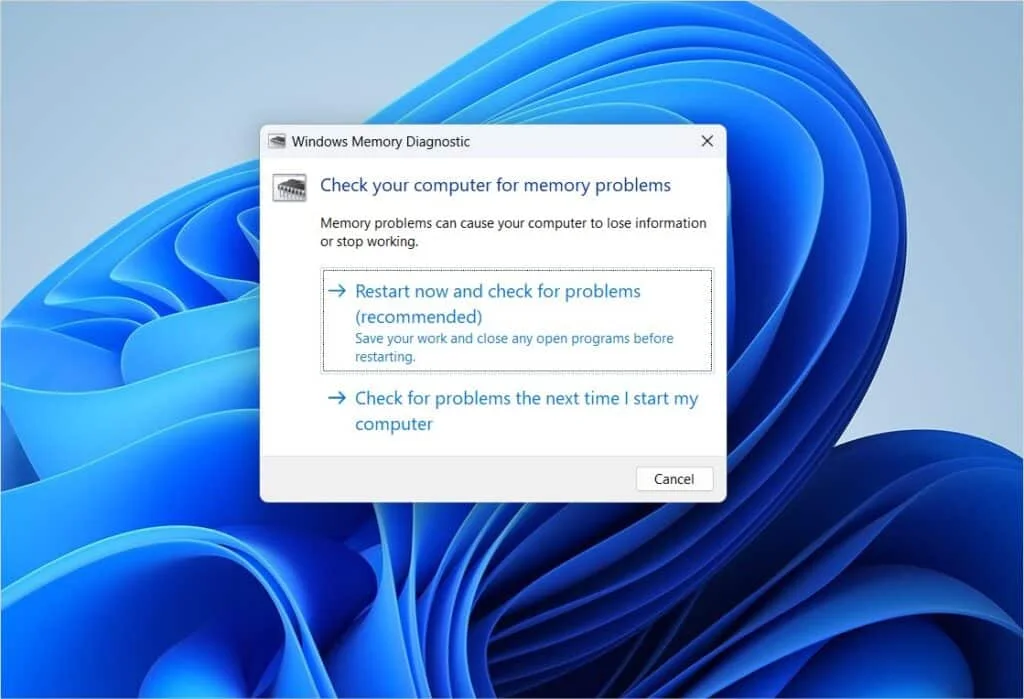
3. After a few minutes, your PC will boot as normal. Review the results in Event Viewer. If the troubleshooter finds any problems, take action to free up memory.
There are so many Free System Information Tools.
You can choose any one from them.

This article will guide you How to Use Windows Diagnostics Tool ? Identify the problems on your PC & Laptop. Run Free Diagnostics Tool on Windows 10 & Windows 11. If you are facing any issues with your PC & Laptop, call us for assistance. Our service engineer will certainly guide you. You can also ask for a free PC Diagnostic Service



