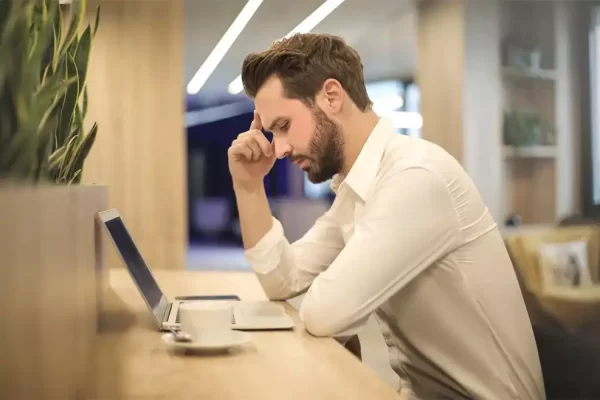Topic Covered in This Page
- Cleaning the Print Head – Epson Printer
- Simple Ways to Clean Your Printer’s Printhead
- How to Clean an HP Printhead – Printer Guides
- How To Clean Printer Heads and Ink Cartridges
- Right way to clean the Inkjet Printer’s print head
- A Guide to Cleaning a Clogged Printhead
- Printer Head Cleaning Process Explained
- Clean print head in all Canon Printers
- Inkjet printer cleaning techniques for unblock printers printheads
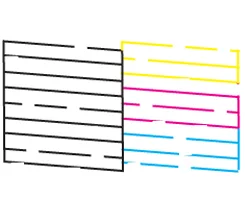
In this informative guide, we will discuss several methods to effectively clean printheads. You have the option to utilize the convenient self-cleaning features available on both Windows PCs and Mac computers, or you can opt for the manual cleaning method for a more hands-on approach.
Low-quality printing and ink lines can be fixed with a fast cleaning.
Let’s explore these techniques in detail to ensure your printer maintains optimal performance and print quality.

Using a Windows computer to clean printheads
Inkjet printers are renowned for producing top-notch documents and photos. However, occasional printhead clogs can compromise the image quality, leading to ink smudges or lines on the paper. The good news is that cleaning printheads is a straightforward and swift procedure.
You can easily clean the printheads using your printer’s drivers accessible through the Windows Control Panel. These instructions are general and may vary based on your specific printer model. Be sure to consult your printer documentation for cleaning options available in the printer’s menu or follow any other specific instructions provided.
Open Control Panel. Use either the Power User Menu or Start menu, depending on the Windows version.
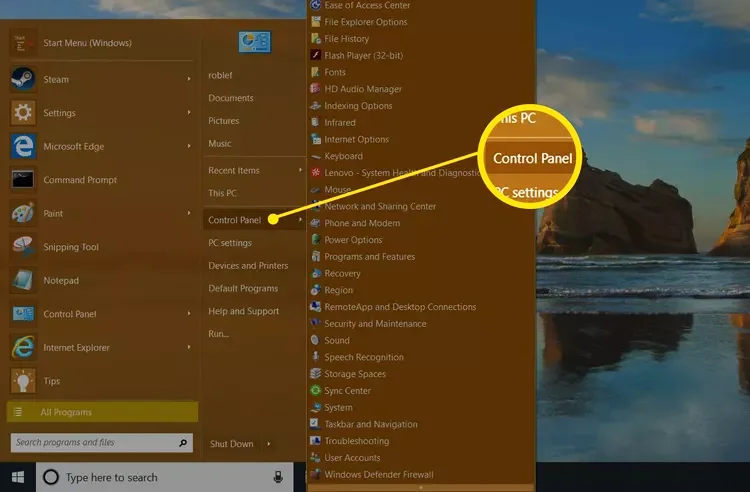
Choose Hardware and Sound or Printers and Other Hardware. The option you see depends on the Windows version.
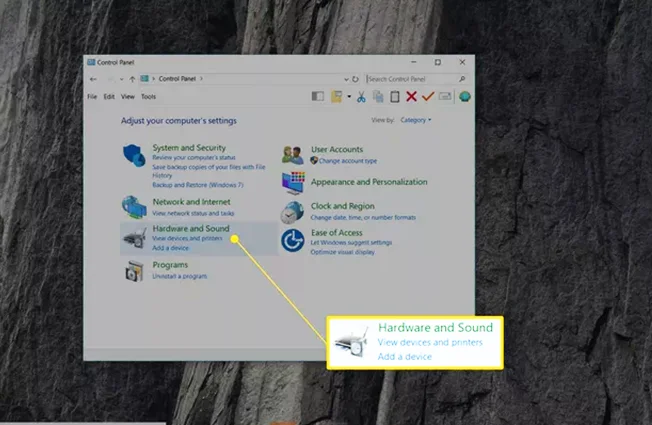
Select Device and Printers or View Installed Printers or Fax Printers.
Find your printer, right-click the printer, then choose Properties.
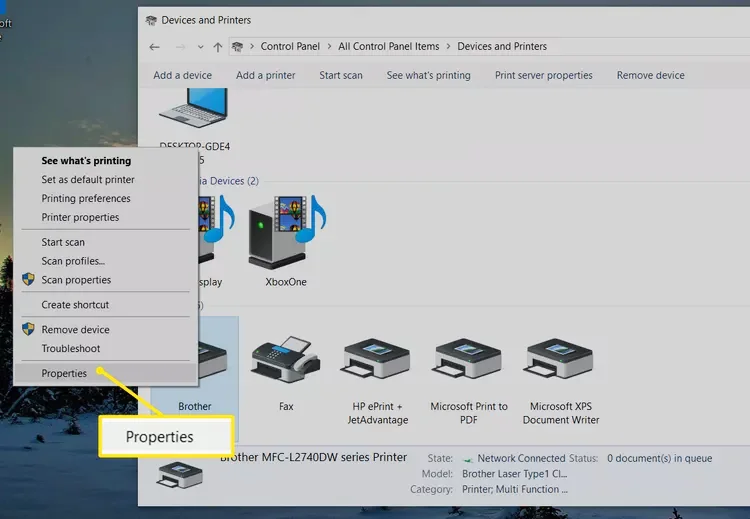
Navigate to the Hardware or Maintenance tab. A comparable set of choices should be available for most printers. Others offer a Tools or More Options menu with cleaning features.
Choose a cleaning option, like clean cartridges or clean heads. If given the choice of which printheads to clear, choose All Colors if it is present. See your printer’s handbook if there are no cleaning choices available. It’s possible that the printer lacks a self-cleaning feature.
To get the cleaning started, choose OK, Start, or a command of a similar nature. Observe any prompts that show up on the screen. In the event that the printer requires a test sheet, confirm that it is turned on and that the paper is loaded.
While the printer cleans itself, obey and respond to any prompts displayed on the screen. A test page print request could be made by the printer. You’re done if you’re satisfied with the outcome. If the print quality is not good, repeat the process. Look for a deep cleaning option if, even after two cleanings, the results are still subpar. As an alternative, go through the hand cleaning guidelines found at the conclusion of this post.
Clean the Print Head from Your Mac Computer
If your printer is a Mac, it usually comes with a Utility program that allows you to create test and diagnostic prints as well as monitor the ink levels. Check the Applications folder for it.
Simple Ways to Clean Your Printer’s Printhead Manually
Clogged ink can sometimes be cleared with a quick manual cleaning procedure. You will need water, paper towels or soft microfiber cloth, isopropyl alcohol, and a bowl before you start.

- Turn off and unplug the printer.
- Gently remove the inkjet cartridges. Consult the printer manual for specific information about this process.
- Gently remove the printhead tray where the cartridges sit. Consult the printer manual for specific information about this process.If the print cartridges incorporate printheads, skip this step.
- Mix a half cup of water and a half cup of isopropyl alcohol in a bowl.
- Place the printhead unit into the mixture. If the cartridges have built-in printheads, place the cartridges into the mixture one at a time.
- Wait two minutes while the printhead unit or cartridges sit.
- Remove the printhead unit or cartridges and dry completely with a microfiber cloth or paper towel.
- Place the printhead unit or cartridges into the printer and print a test page. If it’s printing normally, you’re done. If you’re not happy with the print quality, you may need to soak the printhead unit or cartridges for a longer period of time.
Read our another articles for Difference Between Tank Printers and Laser Printers

This article will guide how to clean your clogged print head of your home printer. You can easily clean printhead of all HP, Canon, Epson and other brands printer in few minutes. If you are facing any issues with printer installations or operation, call us for assistance. Our service engineer will certainly guide you. You can also ask for a free PC Diagnostic Service