Topic Covered in This Page
- Remove Windows Defender Security Warning Scam
- Windows defender security popped up on my PC
- Windows Defender Security Center POP-UP Scam
- Windows Defender Pop-ups
- Windows Defender Security Warning Fake Alerts
- Fake windows defender scam

As technology advances, so do the tactics of scammers looking to exploit unsuspecting individuals. One such scam that has gained popularity is the Windows Defender Security Warning scam.
This deceptive scheme aims to trick users into believing that their computer is infected with malware or facing a security breach. In this blog, we will guide you through the necessary steps to identify and remove the Windows Defender Security Warning scam, helping you safeguard your digital environment.
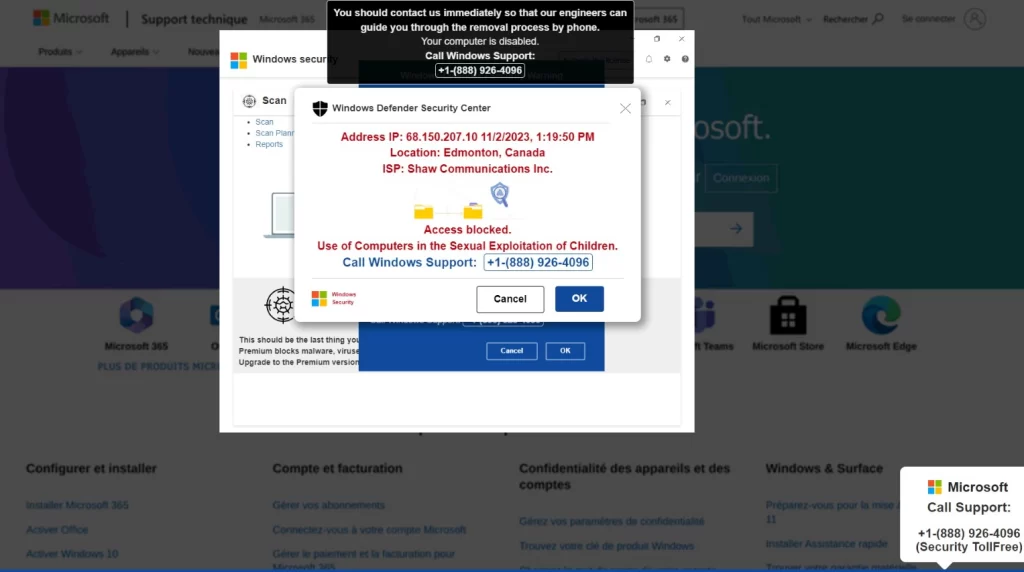
What is “Windows Defender – Security Warning”?
Typically, the perpetrators of technical support scams like this one try to dupe people into thinking that their machines are infected, have issues, etc. Users are urged to phone the supplied number, purchase pointless services and software, and then hang up. In some instances, con artists operating behind these pages try to con users into granting remote access to their computers.
Users typically access these websites through other questionable websites, by clicking on misleading advertisements, or when click on that have been installed open them. In any case, consumers rarely go to these fraudulent websites on purpose.
They frequently request consumers’ consent before remotely accessing their systems. When this happens, they take advantage of their access to steal private data, infect machines with Trojan horses and other malware, and carry out other nefarious activities. In any event, ignore any scams involving technical support.
Do not panic. It is essential to stay calm and remember that Windows Defender itself does not generate such warning messages. Acknowledging this fact will help you approach the situation rationally.
Understanding the Windows Defender Security Warning Scam: The Windows Defender Security Warning scam typically presents itself as a pop-up notification, often appearing while you are browsing the internet. It claims that your computer is compromised and urges you to call a provided phone number or download a suggested application to resolve the issue. However, it is important to remember that this is a scam, and taking any action as instructed may lead to further harm.
Recognising the Signs: To protect yourself from falling victim to this scam, it is crucial to be aware of the warning signs. Windows Defender Security Warning scam pop-ups often exhibit the following characteristics:
Urgent and alarming language that creates a sense of fear or panic
- A phone number listed as the primary point of contact to resolve the issue
- 2. Requests to download or install suspicious software or applications
- The presence of multiple pop-ups or persistent alerts that prevent you from closing the window
Run a malware scan. To ensure that your system is free from any actual malware, perform a comprehensive scan using a reputable antivirus programme. There are so many antivirus programmes. One of the best and most popular is Geekway Pro-Safe Guard. You can download it completely for free. Which is the best combination of Anti-Virus and Anti-malware to remove those types of pop-up alerts? Scan your entire system thoroughly, or visit Geekway to get a free diagnostic of your computer.
You can also call us to get an expert solution
for such types of alerts on our toll-free number.
Be cautious online: To further protect yourself, exercise caution while browsing the internet. Avoid downloading files or visiting suspicious websites. Always verify the credibility of websites, and be wary of clicking on unsolicited links or opening email attachments from unknown sources.
Falling victim to the Windows Defender Security Warning scam can be distressing, but armed with the knowledge to identify and remove it, you can regain control of your system’s security. Remember to stay calm, follow the step-by-step guide, and take preventative measures to safeguard yourself from similar scams in the future. By staying vigilant and adopting good cybersecurity practises, you can navigate the digital landscape with confidence.
Signs of a malicious program installed on your computer:

- Advertisements appear where they shouldn’t.
- Your web browser’s homepage has mysteriously changed without your permission.
- Web pages that you typically visit are not displaying properly.
- Website links redirect to sites different from what you expected.
- Browser popups appear that recommend fake updates or other software.
- Other unwanted programmes might get installed without your knowledge.

This article will guide you in choosing the right printer for your budget. If you are facing any issues with printer installations or operation, call us for assistance. Our service engineer will certainly guide you. You can also ask for a free PC Diagnostic Service



